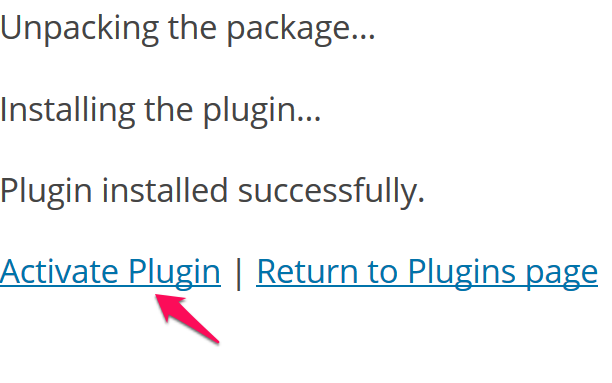How to install the plugin
Article Last Updated: March 4, 2021
Note: You need to have WooCommerce installed before you can install Easy Custom WooCommerce Product Tabs.
Method One
Via the WordPress Admin
- In the WordPress admin go to Plugins > Add New or click the “Add New” button on the main plugins screen.

- In the “Search Plugins” box search for “easy custom woocommerce” Easy Custom WooCommerce Product Tabs should come up first.
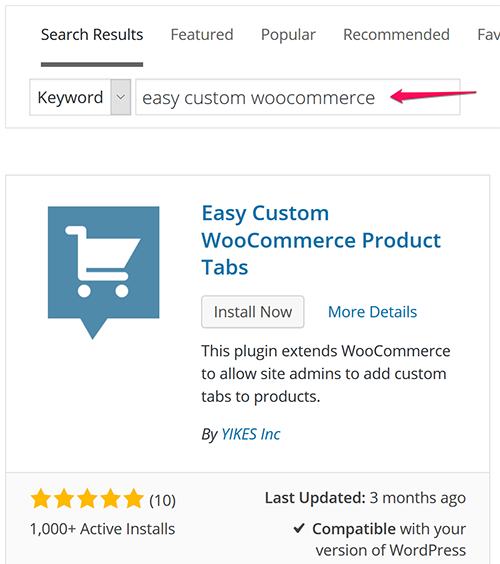
- Click the “Install Now” button and hit “OK” when it asks “Are you sure you want to install this plugin?”
- After it successfully downloads and installs click “Activate Plugin” and enjoy.
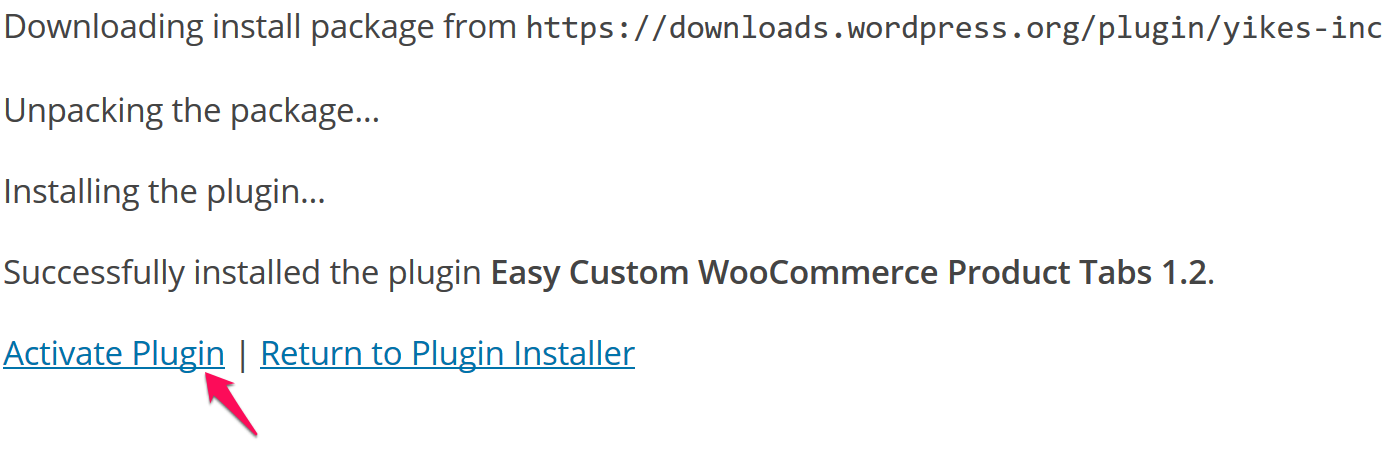
Method Two
Using the Plugin Zip File
- Download the plugin zip file and make note of where on your computer you downloaded it to.
- In the WordPress admin go to Plugins > Add New or click the “Add New” button on the main plugins screen.

- On the following screen, click the “Upload Plugin” button.

- Browse your computer for the downloaded plugin zip file, select it and click “Install Now” button.
- After the plugin has successfully installed, click “Activate Plugin” and enjoy!