Change the date picker format
Article Last Updated: March 4, 2021
The date picker format is set on your Mailchimp account. To adjust the format of the date picker field – head into Mailchimp and select the list you would like to edit. Once inside of the list, select Settings and select ‘List Fields and |MERGE| tags’. This will bring you to a new page where you can then edit your fields. Under your ‘Date’ field, you should see a dropdown where you can specify the format of the date field on your site.
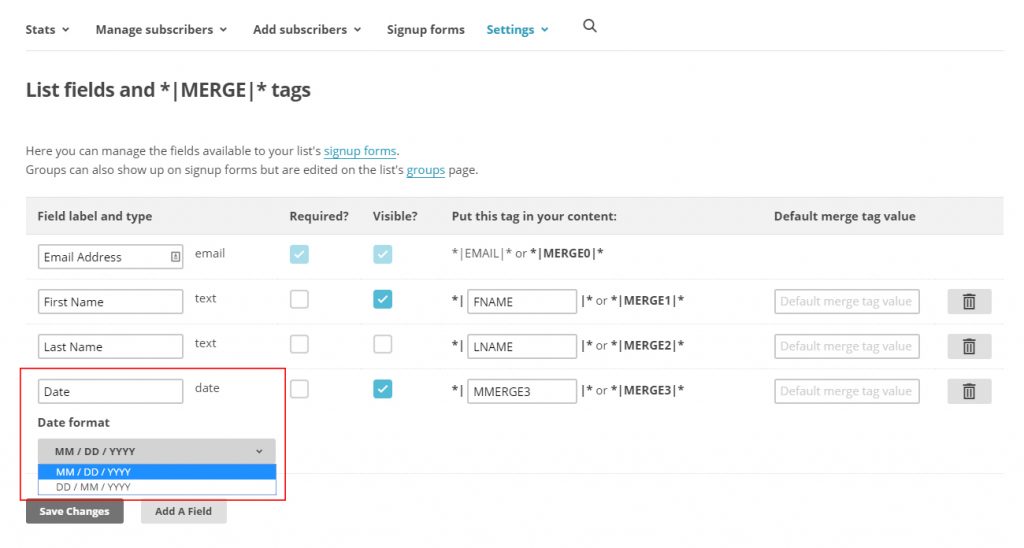
You can set the date format here, and re-save the form to update the settings.
If you have already assigned a date field to your form, you’ll need to remove it and re-add it to the form builder. This will trigger an update, and you should now be seeing the new date format listed in the additional form field settings on the ‘Edit Form’ page.