Customize the reCAPTCHA field
Article Last Updated: March 4, 2021
In version 6.0.3.2 we’ve added some additional shortcode parameters which allow you to customize the reCAPTCHA field associated with your list.
The new shortcode parameters are as follows:
- recaptcha – Toggle visibility of the reCAPTCHA field on a per form basis. Options: 1 or 0. Default: 1. Note: To toggle the reCAPTCHA on a per form basis you’ll need to enable reCAPTCHA globally on the settings page. You can then show/hide as needed.
- recaptcha_lang – Adjust the language of each reCAPTCHA field individually. Defaults to the language set for your site inside of ‘Settings > General’. (See all available languages and associated language codes here)
- recaptcha_type – Set the type of reCAPTCHA this is. Options: Image or Audio. Default: Image.
- recaptcha_theme – Set the theme for this reCAPTCHA field. Options: Light or Dark. Default: Light.
- recaptcha_size – Toggle the size of this reCAPTCHA field. Options: Normal or Compact. Default: Normal. (Note: Compact is best for mobile devices)
- recaptcha_data_callback – Advanced – Fire off a custom JavaScript callback function when the user successfully checks off the reCAPTCHA field.
- recaptcha_expired_callback – Advanced – Fire off a custom JavaScript callback function when the reCAPTCHA field expires and needs to be refreshed.
Example
Here is an example shortcode with all of the possible reCAPTCHA shortcodes being used.
Whoops, you're not connected to Mailchimp. You need to enter a valid Mailchimp API key.
The above will display something similar to: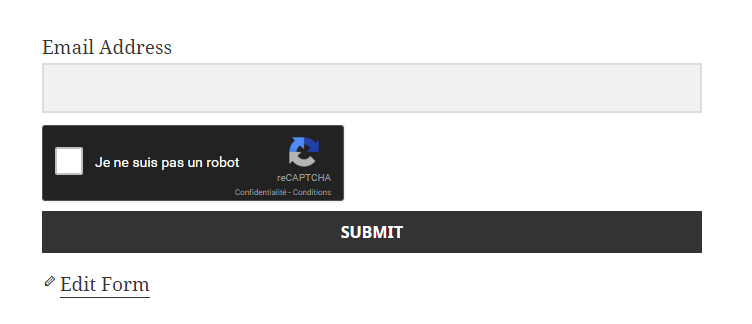
Developers
Developers can also make use of the built in filter, `yikes-mailchimp-recaptcha-parameters`, which allows you to alter any of the parameters listed above on a per form basis. For a working example check our Developer Documentation.