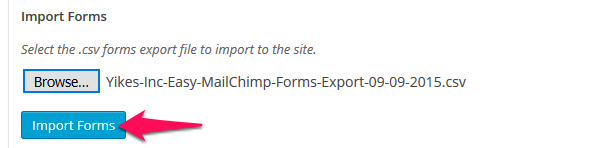Import/Export Forms
Article Last Updated: March 4, 2021
If you have our plugin installed on multiple sites, you can export all the form settings you’ve created on one site and import them into another site. This way you can configure your forms once and apply those settings to as many sites as you like.
Go to Easy Forms > Settings
On the right hand side, under Additional Settings click on Import/Export Forms.

Exporting Forms
To export your form settings, click on the Select Forms button.
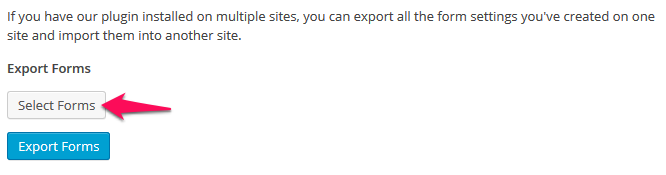
Clicking the button will reveal a list of active forms- lists on your site. Either check off the ones you want exported or leave all unchecked to export all list settings.

Click the Export Forms button to download a .csv (Comma Separated Values) file. Save that file for use on other sites.

Importing Forms
If you have a .csv file you have exported using our plugin, you can import it to another site using the plugin and all the same settings will apply to your forms.
Click the Browse… button and search for your exported .csv file.

After you have selected it, click the Import Forms button.