Adding Tabs globally, by category and tag
Article Last Updated: March 4, 2021
With Custom Product Tabs Pro you can add saved tabs to multiple products at a time.
To bulk add Saved Tabs, click on the Saved Tab you want to add.
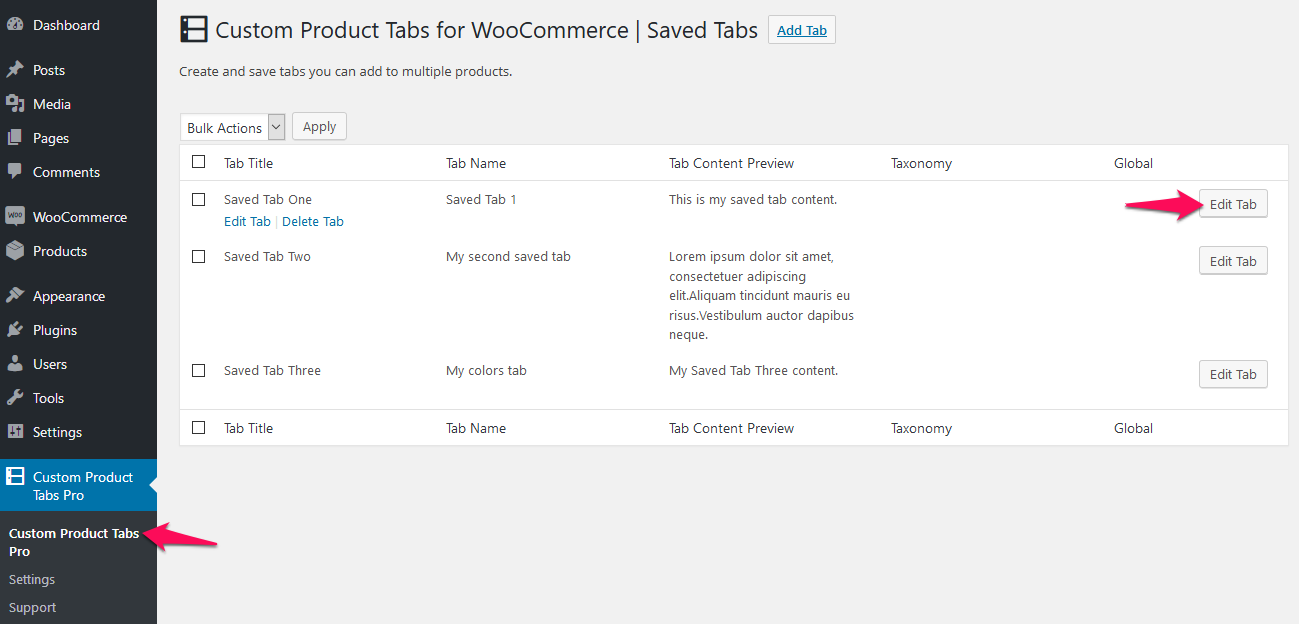
At the bottom of the Saved Tab edit screen you will find all the options to add that tab to multiple products at once.
Global Tabs

Checking the Global Tab checkbox will add that tab to all of your products. After you check the box make sure to click Save Tab.
You will then see a list of the products using that tab at the bottom of the page.

Product Categories
You can add a tab to products by categories. Start typing the category you want to add this tab to and it will autofill. When it comes up click on the category.
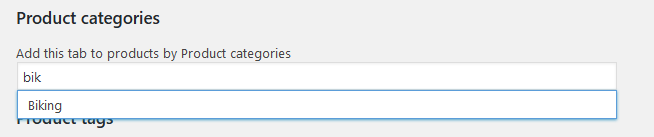
Do this for each category you want to add the tab to and hit Save Tab.
Now you will see a list of the categories the tab is added to and a list of products at the bottom of the page.

Product Tags
You can add a tab to products by tag. Start typing the tag you want to add this tab to and it will autofill. When it comes up click on the tag.

Do this for each tag you want to add the tab to and hit Save Tab.
Now you will see a list of the categories the tab is added to and a list of products at the bottom of the page.
