How to Install Custom Product Tabs Pro
Article Last Updated: March 4, 2021
Installation
Note: You must have the free Custom Product Tabs plugin installed and activated in addition to Custom Product Tabs Pro.
After you purchase an add-on, you will receive a link to download a zip file copy of it.
- Download the plugin zip file and make note of where on your computer you downloaded it to.
Note to Safari Users: Sometimes Safari will automatically unzip zip files. If this happens first delete the downloaded files, then follow the directions in this article to stop Safari from automatically unzipping files. After you’ve done that, please try to download the files again.
- In the WordPress admin go to Plugins > Add New or click the “Add New” button on the main plugins screen.

- On the following screen, click the “Upload Plugin” button.

- Browse your computer for the downloaded plugin zip file, select it and click the “Install Now” button.
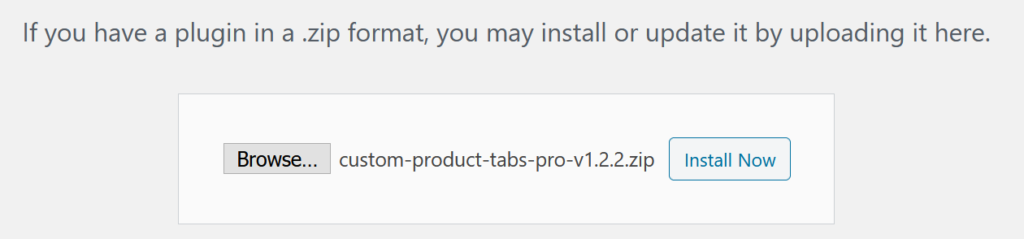
- After the plugin has successfully installed, click the “Activate Plugin” button and enjoy!
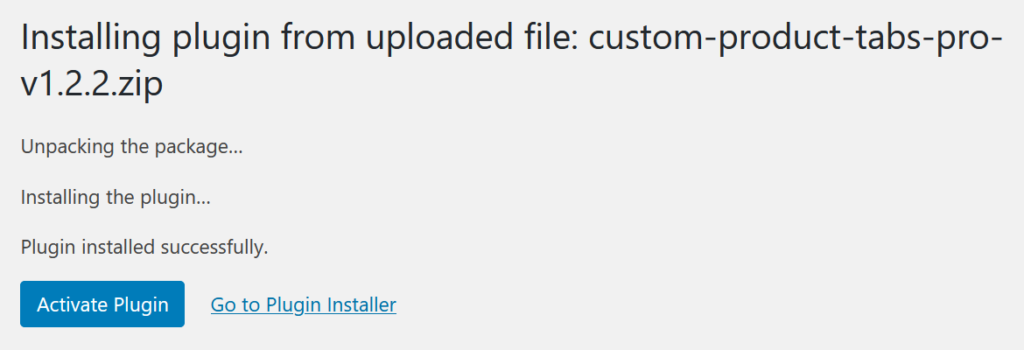
Entering Your License Key
- Entering your license key for Custom Product Tabs Pro