Custom Product Tabs Pro Settings
Article Last Updated: March 4, 2021
Tab Settings can be found under Custom Product Tabs Pro > Settings
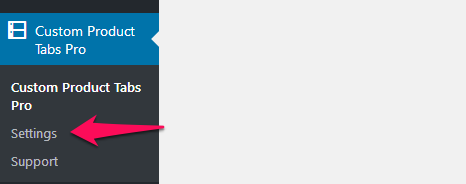
Tab Settings Options
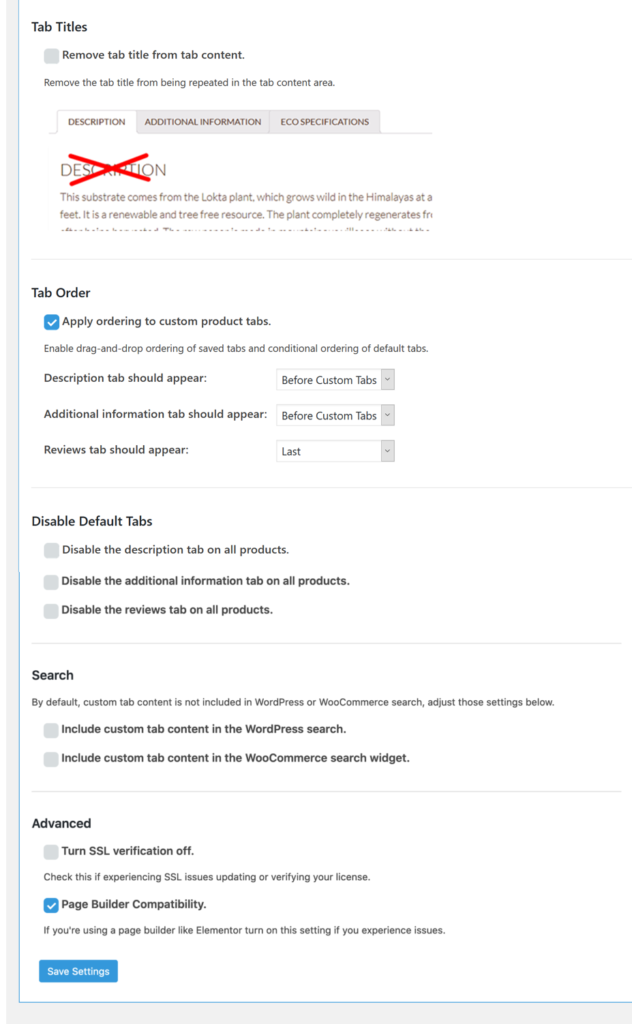
Tab Titles
- Remove tab title from tab content: By default, WooCommerce repeats the tab’s title in the content of the tab itself. Checking this option will remove the title from the tab’s content for all of your tabs, site-wide.
Tab Order
If you check this off you will be able to enable drag-and-drop ordering of saved tabs and change the order of default tabs (Description, Additional Information and Reviews). You can set each of the default tabs to appear before or after your custom tabs or last.
If you want to rearrange the order of your saved tabs, go to your list of saved tabs and drag and drop them in the order you want.
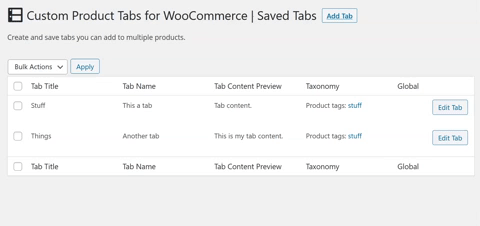
Disable Default Tabs
You can “turn off” any of WooCommerce’s default tabs: Description, Additional Information or Reviews.
Search
By default, custom tab content is not included in WordPress or WooCommerce search, you can change that using the search settings.
- Include custom tab content in the WordPress search: When someone searches your site using the standard WordPress search tabs will also be searched and relevant results will be shown.
- Include custom tab content in the WooCommerce search widget: When someone searches your site using the WordCommerce search widget tabs will also be searched and relevant results will be shown.
Advanced
- Turn SSL verification off: If you’re experiencing issues updating or verifying your license, try checking Turn SSL verification off.
- Page Builder Compatibility: If you’re using a Page Builder, like Elementor, you may experience issues with tabs displaying properly in WordPress. Check this box to resolve this issue.
After you are done editing the settings, make sure to click the Save Settings button to save it.