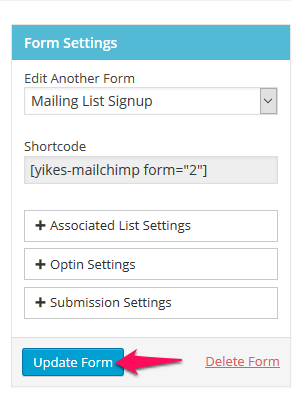Mailchimp Groups
Article Last Updated: March 4, 2021
Mailchimp allows you to add subscribers from a single list to Groups so you can target those subscribers for specific campaigns. Our plugin allows you to add checkboxes for Groups to a form so users can sign up for a group or you can pre-check a group and hide the field so subscribers are automatically added to a group.
Note: In order to add groups to a form you must first set them up in your Mailchimp account. Visit the Mailchimp Knowledge Base for more information.
In the Form Builder click on Interest Groups

Clicking on Interest Groups will reveal the Groups you have set up in Mailchimp for the list you are editing.
Click on the groups and hit the “Add to Form Builder” button.

Now the Groups show up on the Form Builder just like the other fields.
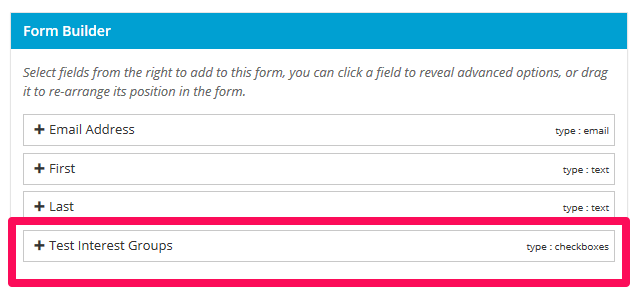
Interest Group Options
Clicking on the field in the Form Builder reveals options for Groups.
 .
.
- Default Selection: Check off a group you want to already be selected when the form loads. Using this in combination with the “Hide Field” option will allow you to automatically assign users to lists.
- Description: Add some text below the field.
- Additional Classes: Add your own CSS classes to the field so you can use custom CSS to style it.
- Field Required?: Make filling this field in mandatory before the user can submit it.
- Hide Field: Hide this field so users don’t see it on the front end. Using this in combination with the “Default Selection” option will allow you to automatically assign users to groups.
- Hide Label: Hide the label or prompt text for the field.
- Remove Field: Remove this field from the form.
After you are done editing your form, make sure to click the “Update Form” button to save it.