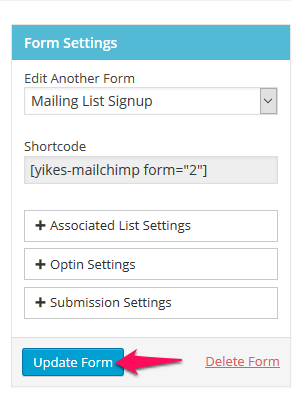Custom Form Messages
Article Last Updated: March 4, 2021
You can create a few custom messages for your form, like the text people see after they’ve submitted a form.
In the Form Builder click on Custom Messages

There you will find the various messages you can customize with your own text. The messages applicable to the form depend on you have chosen under Opt-In Settings.
- Success: Double opt-in: The message displayed after a double opt-in form has been submitted successfully.
- Success: Single opt-in: The message displayed after a single opt-in form has been submitted successfully.
- Success: Re-subscriber: The message displayed after a form has been submitted if you have “Update Existing Subscriber” set to Yes and “Send Update Email” set to No. With these settings a re-subscriber will update their profile without any further action needed.
- Success: Re-subscriber with link to email profile update message: The message displayed after a form has been submitted if you have “Update Existing Subscriber” set to Yes and “Send Update Email” set to Yes. With these settings a re-subscriber will need to confirm profile update changes via email. Wrap the text you want to be the link in
[link][/link]tags (i.e.[link]click to send yourself an link to update your profile[/link]). - Error: Re-subscribers not permitted: The message displayed after an current subscriber tries to submit a form that has “Update Existing Subscriber” set to No. You can display the email they tried to use in the message using an
[email]tag. - Error: General: The message displayed if an form error has occurred.
- Profile Verification Email: This is the email message sent out if you have “Update Existing Subscriber” set to Yes and “Send Update Email” set to Yes. You can edit the subject line and the body of the message. Wrap the text you want to be the link in
[link][/link]tags. The link is required in the email, please don’t leave these tags out. You can also use [url] tag to display your website’s URL
Type the custom text you want to use into the various fields and hit the Update Form button.